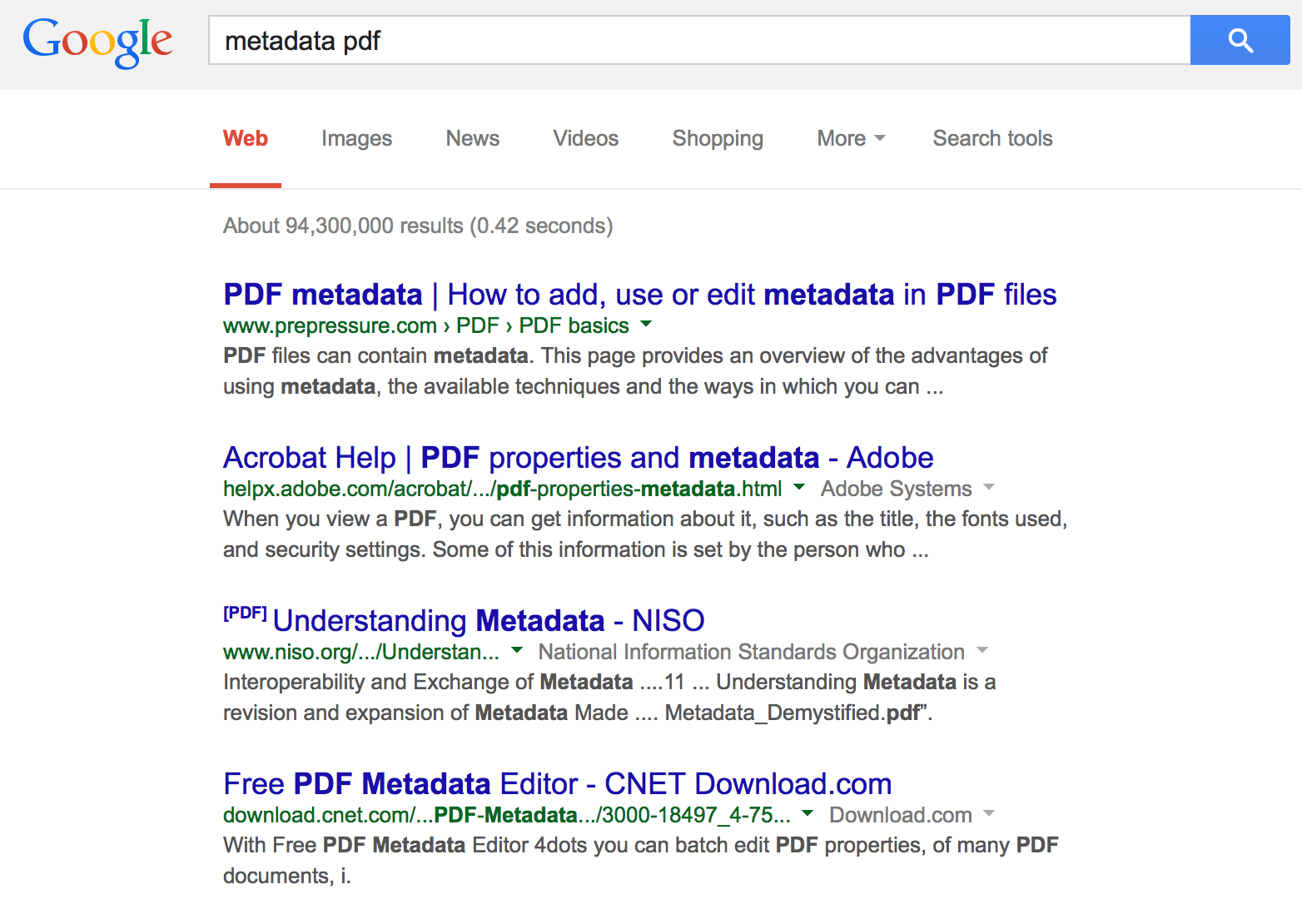Love it or hate it, the sparse white Google search page has become the primary interface to the web for most users. Google helps you cut through the junk to find the needle you were looking for amidst an almost infinite digital haystack. Considering how important the internet is and how difficult it can be to find what you need, Google’s advanced search features are something everyone can benefit from knowing a little bit more about.
The Google Advanced Search page is awesome, but it is rarely used. Most people don’t even know it exists because they have never seen it; there’s no link to it from the main Google page (at least none that are obvious) which makes it harder to reach than the standard single search field of the main Google page. Furthermore, many browsers are now allowing searches to be performed from the URL bar, and most are set to Google by default. How can we combine the power of Google’s advanced search with the convenience of the single field search? The answer is search operators. In a nutshell, search operators are miniature commands you can stuff into a Google single field search to add advanced features and filters to your query.
As librarians, we should all be familiar with Booleans. Google adds an AND between every search term by default for obvious reasons, but if you would be happy with only one of the terms in your query you can connect them with an OR statement (you can also use the pipe symbol, | to mean the same thing). To filter out certain results, use the NOT operator (implemented as a minus symbol in front of the word you want to remove), as in “peanut butter sandwich -jelly” to get results about various types of peanut butter sandwiches (mmm, banana) without the tried-and-true PB&J. Wildcards are another classic librarian move in Google searches. An asterisk (*) can stand in for any word in a quoted search. “Jimmy * is the best” could return results about fans of Jimmy Page, Jimmy Buffet or even Jimmy Carter. An ellipses between two numbers represents the range operator, and searches for every number in between those two as well as the ones named. “years best science fiction 2011…2013” would return results for 2012 as well as 2011 and 2013.
And now, for something librarians probably won’t be familiar with, I present the humble prefix operator. Prefix operators are words followed by a colon that activate certain search features on the word or words immediately after it (with no space in between). For instance, a search for “classic pb&j” would return any site that has any of those words in the title or the full text of the site, but “pb&j intitle:classic” only returns those that have “classic” in the title. If you want all of the words to be in the title, use “allintitle:classic pb&j”. You can do the opposite with “intext:” and “allintext:” to find those words specifically in the full text of sites. One of the most useful prefix operators is the “filetype:” operator, which uses your search query to find file names with the file extension you define in “filetype:”. For instance, a search for “metadata pdf” is tricky because it not only returns PDF files about metadata, but sites talking about metadata in PDF files:
A search for “metadata filetype:pdf” will only bring up results that are actual PDF files:
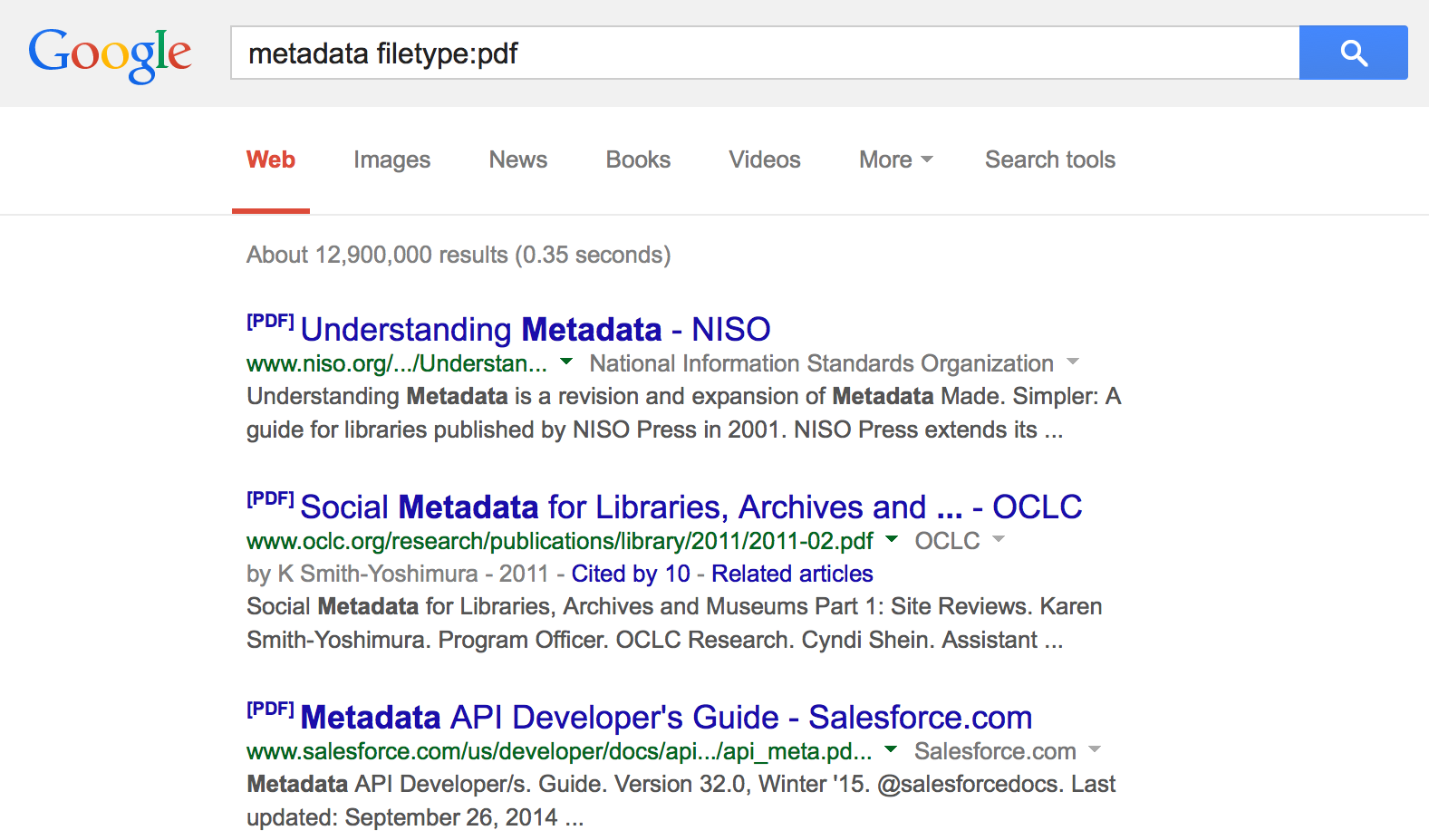 There are a lot more search operators, but these are the ones I find myself using the most to cut out extraneous results. The sheer amount of operators may seem intimidating, but you don’t need to learn them all. Pick out a few that seem like they would be useful, and try to incorporate them into your daily searches and see if they help or not.
There are a lot more search operators, but these are the ones I find myself using the most to cut out extraneous results. The sheer amount of operators may seem intimidating, but you don’t need to learn them all. Pick out a few that seem like they would be useful, and try to incorporate them into your daily searches and see if they help or not.
Do you have favorite tips or strategies for searching? Share them in the comments!