We as librarians deal with questions every day. These days, questions tend to be about devices. We can’t be expected to know everything about every device, but it’s always good to have a few tools ready at our disposal. Here are some handy tricks to keep at the ready if anyone comes at you with an iPhone and demands service.
- Use your headphones as a camera shutter – It’s not a selfie stick (thank god) but it’s one way to trigger a remote shutter on your camera. Simply plug in the earbuds that came with your iPhone and use the volume buttons to snap away.
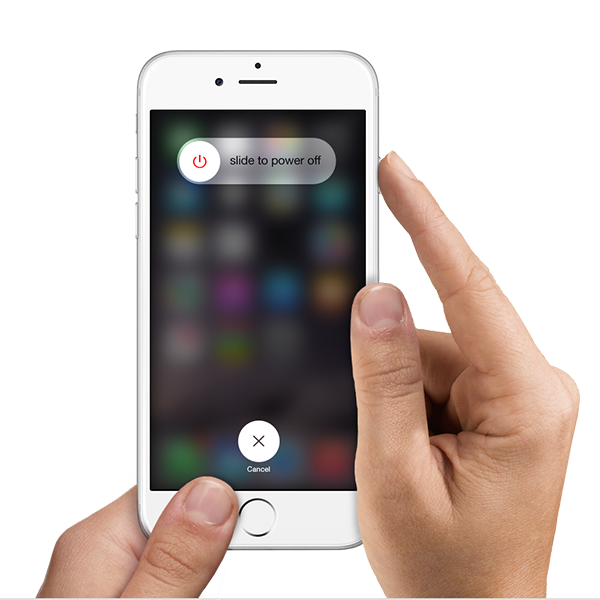
- Check which apps use the most battery – Some apps eat battery like it’s candy. Go into Settings >General > Battery > Battery Usage and find out which ones do the most damage so you can turn them off.
- …and take up the most space – If space is at a premium, go into settings > general > storage and icloud usage > manage storage. Tap the app to delete it if it’s taking up too much space and you don’t use it.
- Use Search to find apps and stuff faster – I’m surprised how often people (myself included) don’t use this feature: swipe left from your home screen to pull up a search box. Then type in the app (or contact or music file or book or…) you’re looking for.
- Bundle apps in folders – And once you find that app, group it with others that have a similar purpose by pressing on the app icon until it vibrates and dragging it toward another app. iOS will give the group a name (“Productivity” or “Entertainment”) but you can always change it.
- Hard vs soft resets – It is so important to learn the differences between these two. Doing a soft reset is where you press an iPhone’s power and home buttons at the same time until the screen goes blank. A hard reset is a full factory reset, which wipes everything off your phone. A soft reset will fix 90% of most problems. If you have to do a hard reset, make sure you backup the device on a computer first.
- Clear browser history, cookies in Safari – You know how you can clear your browser history and your cookies on your computer, and it can improve your web browsing? You can do the same thing with an iPhone. Go into Settings > Safari and click on “Clear History and Cookies”.
- Find a lost phone’s owner – Show of hands: how many times have you found a lost iPhone by a computer? If it has Siri, you can simply ask “Whose phone is this?” and she will tell you.
- Recover recently deleted photos (If you deleted a photo that you want to get back, open up your photos app, click on “All Photos” and then go to “Albums.” You will notice that there is an album called “Recently Deleted.” Within that album is all of the photos that you have deleted within the last 30 days.)
- Search in the “settings” menu – Forget how to change a wallpaper? Or maybe want to reset screen timeout? Type what you’re looking for in the search in settings to find what you need.
Do you have any other iPhone tools librarians need to know? Add them in the comments!
Pingback: Latest Library Links 26th February 2016 | Latest Library Links